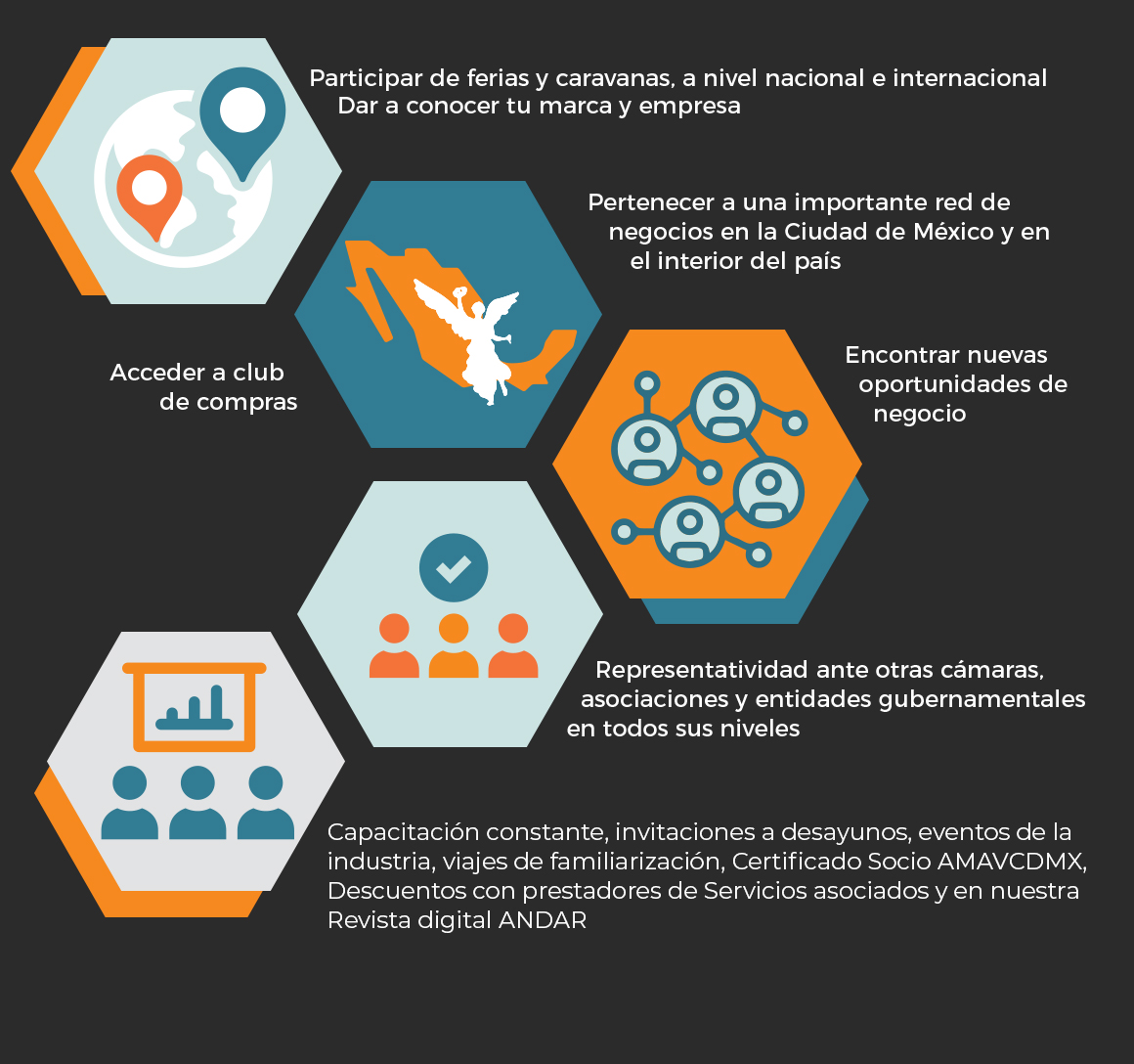Sobre Mí
On the planet of smartphones, Samsung has carved out a significant niche with its revolutionary designs and chopping-edge technology. However, like all devices, Samsung phones come with their own set of security features, one of which is KG (KnoxGuard) Lock. While KG Lock serves as an additional layer of protection for users' data, there are times whenever you would possibly have to remove it, either for bothershooting functions or to gain full access to your device. In this step-by-step guide, we'll walk you through the process of removing KG Lock on Samsung phones.
Understanding KG Lock:
Earlier than diving into the removal process, it's essential to understand what KG Lock is and why it's implemented. KG Lock, also known as KnoxGuard, is a security function developed by Samsung to stop unauthorized access to the gadget's bootloader. This function ensures that only authorized firmware could be loaded onto the machine, thereby protecting it from malicious software and unauthorized modifications.
Prerequisites:
Earlier than attempting to remove KG Lock, make certain you may have the next prerequisites:
A suitable Samsung phone with KG Lock enabled.
A pc with Samsung USB drivers installed.
A USB cable to attach your phone to the computer.
Odin software (Samsung's official firmware flashing tool).
The appropriate firmware file for your Samsung phone model.
Step 1: Download Obligatory Files:
Start by downloading the Odin software and the proper firmware file in your Samsung phone model. Be certain that you download the firmware file from a reputable source to avoid any potential risks.
Step 2: Enable Developer Options:
On your Samsung phone, go to Settings > About phone > Software information. Tap on the "Build number" seven instances to unlock Developer options.
Step three: Enable OEM Unlocking:
Still in the Developer options menu, enable OEM unlocking. This option means that you can unlock the bootloader of your device.
Step four: Boot into Download Mode:
Turn off your Samsung phone. Then, press and hold the Quantity Down, Power, and Home buttons simultaneously till you see the warning screen. Press the Volume Up button to enter Download Mode.
Step 5: Connect Your Phone to the Computer:
Utilizing a USB cable, connect your Samsung phone to the computer.
Step 6: Launch Odin:
Launch the Odin software in your computer. Wait for Odin to detect your device. It is best to see a message saying "Added!" in the Odin window.
Step 7: Load Firmware File:
Click on the AP button in Odin and select the firmware file you downloaded earlier.
Step 8: Start the Flashing Process:
Once the firmware file is loaded, click on the Start button in Odin to start the flashing process. This process will overwrite the existing firmware in your device.
Step 9: Wait for the Process to Complete:
The flashing process might take a couple of minutes to complete. Do not disconnect your machine during this time.
Step 10: Reboot Your Gadget:
As soon as the flashing process is complete, your device will automatically reboot. You can now disconnect it from the computer.
Step 11: Full Setup:
Observe the on-screen instructions to complete the initial setup of your Samsung phone. You need to now have successfully removed KG Lock out of your device.
Conclusion:
KG Lock is an essential security feature on Samsung phones, however there could also be occasions when it's essential to remove it to troubleshoot issues or customize your device. By following this step-by-step guide, you may safely remove KG Lock out of your Samsung phone and gain full control over your machine's firmware. Nonetheless, keep in mind that unlocking the bootloader and modifying firmware can void your system's warranty and will pose security risks, so proceed with caution and at your own risk.
Should you beloved this short article as well as you want to acquire more details with regards to knox guard unlock generously go to the web-page.
Ubicación
Ocupación
Último Mensaje: 买加拿大假文凭Q微936794295,购买UPEI爱德华王子岛大学文凭毕业证,哪里有卖爱德华王子岛大学学历学位证明,购买加拿大大学烫金毕业证钢印文凭证书,海外留学成绩单假学历购买University of Prince Edward Island UPEI毕业证 Nuestro miembro más reciente: leslibruche6316 Últimos Mensajes Publicaciones sin leer Etiquetas
Iconos del foro: El foro no contiene publicaciones sin leer El foro contiene publicaciones sin leer
Iconos de los Temas: No respondidos Respondido Activo Popular Fijo No aprobados Resuelto Privado Cerrado